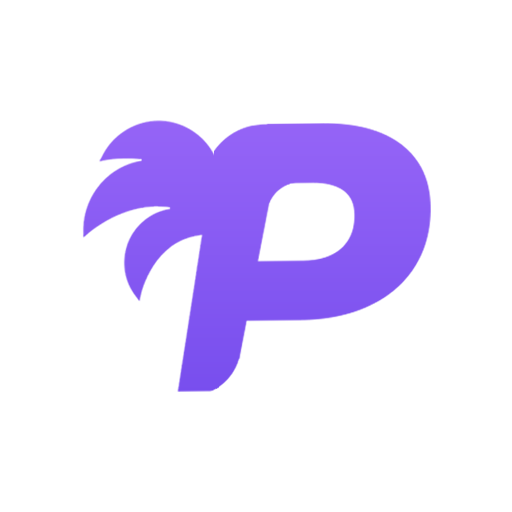How to Change Your Password
Keeping your password secure is one of the most important steps you can take to protect your account. This guide will walk you through the process of changing your password safely and securely.
When to Change Your Password
You should consider changing your password if:
- You haven't changed it in over 6 months
- You suspect your account may have been compromised
- You've used the same password on other websites
- You've shared your password with someone else
Step-by-Step Instructions
Step 1: Access Your Profile Settings
- Log into your account using your current credentials
- Click on your profile picture in the top-right corner of the screen
- Select "Account Settings" from the dropdown menu
Step 2: Navigate to Security Settings
- In the left sidebar, click on "Security"
- Look for the "Password" section
- Click the "Change Password" button
Step 3: Enter Your Current Password
- In the first field, enter your current password
- This step verifies that you have authorization to change the password
Step 4: Create a New Strong Password
- Enter your new password in the "New Password" field
- Confirm your new password by typing it again in the "Confirm Password" field
- Make sure both fields match exactly
Password Requirements: Your password must be at least 8 characters long and include a mix of uppercase letters, lowercase letters, numbers, and special characters.
Step 5: Save Your Changes
- Click the "Update Password" button
- You'll see a confirmation message that your password has been changed
- You may be automatically logged out and need to log back in with your new password
Tips for Creating a Strong Password
- Use a unique password: Don't reuse passwords from other accounts
- Make it long: Aim for at least 12 characters
- Mix character types: Include uppercase, lowercase, numbers, and symbols
- Avoid personal information: Don't use your name, birthday, or other personal details
- Consider a password manager: Tools like LastPass or 1Password can generate and store secure passwords
Troubleshooting Common Issues
I forgot my current password
If you can't remember your current password, you'll need to use the "Forgot Password" feature:
- Go to the login page
- Click "Forgot Password?"
- Enter your email address
- Check your email for a password reset link
The new password doesn't meet requirements
Make sure your password includes:
- At least 8 characters
- One uppercase letter (A-Z)
- One lowercase letter (a-z)
- One number (0-9)
- One special character (!@#$%^&*)
I'm not receiving the confirmation email
If you don't receive a confirmation email after changing your password:
- Check your spam/junk folder
- Make sure your email address is correct in your account settings
- Wait a few minutes - emails can sometimes be delayed
- Contact support if you still don't receive it
Security Tip
After changing your password, consider enabling two-factor authentication (2FA) for an extra layer of security. This can be found in the same Security settings page.