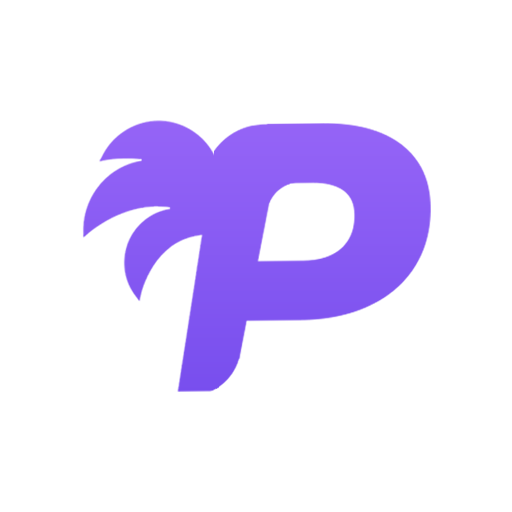Video Playback Problems
Video playback issues can interrupt your viewing experience, but most problems can be resolved with a few simple troubleshooting steps. This guide will help you diagnose and fix common video playback problems.
Common Video Playback Issues
Videos Won't Load or Start
When videos fail to load completely:
- Symptoms: Black screen, loading spinner that never stops, error message
- Most common causes: Slow internet, browser issues, or server problems
Videos Keep Buffering
When videos pause frequently to load:
- Symptoms: Frequent pauses, loading circle appears often
- Most common causes: Insufficient internet speed, high video quality settings
Poor Video Quality
When videos look pixelated or blurry:
- Symptoms: Blurry image, pixelation, low resolution
- Most common causes: Automatic quality adjustment, bandwidth limitations
Audio/Video Out of Sync
When sound doesn't match the video:
- Symptoms: Lips don't match speech, delayed audio
- Most common causes: Browser performance, hardware acceleration issues
Quick Fixes to Try First
Basic Troubleshooting Steps
- Refresh the page: Press F5 or Ctrl+R (Cmd+R on Mac)
- Check your internet: Try loading other websites to test your connection
- Try a different video: See if the problem affects all videos or just one
- Lower video quality: Click the settings gear and select a lower resolution
- Close other tabs: Free up browser resources
Internet Connection Issues
Test Your Internet Speed
Different video qualities require different internet speeds:
- Standard Definition (480p): 3+ Mbps
- High Definition (720p): 5+ Mbps
- Full HD (1080p): 8+ Mbps
- 4K (2160p): 25+ Mbps
To test your speed:
- Go to a speed test website (like speedtest.net)
- Run the test
- Compare your results to the requirements above
- If your speed is lower, try a lower video quality
Improve Your Connection
- Move closer to your WiFi router
- Use ethernet: Wired connections are more stable
- Restart your router: Unplug for 30 seconds, then plug back in
- Close other devices: Limit bandwidth usage from other devices
- Contact your ISP: If speeds are consistently slow
Browser-Related Issues
Clear Browser Cache and Cookies
Chrome:
- Press Ctrl+Shift+Delete (Cmd+Shift+Delete on Mac)
- Select "All time" from the time range
- Check "Cached images and files" and "Cookies and other site data"
- Click "Clear data"
Firefox:
- Press Ctrl+Shift+Delete (Cmd+Shift+Delete on Mac)
- Select "Everything" from the time range
- Check "Cache" and "Cookies"
- Click "Clear Now"
Disable Browser Extensions
Some extensions can interfere with video playback:
- Try watching in an incognito/private window first
- If that works, disable extensions one by one to find the culprit
- Common problematic extensions: Ad blockers, VPNs, security software
Update Your Browser
- Chrome: Click menu → Help → About Google Chrome
- Firefox: Click menu → Help → About Firefox
- Safari: Updates come with macOS updates
- Edge: Click menu → Help and feedback → About Microsoft Edge
Hardware and System Issues
Hardware Acceleration
Sometimes hardware acceleration can cause problems:
To disable in Chrome:
- Click menu → Settings
- Click "Advanced" → "System"
- Turn off "Use hardware acceleration when available"
- Restart Chrome
To disable in Firefox:
- Click menu → Settings
- Scroll to "Performance"
- Uncheck "Use recommended performance settings"
- Uncheck "Use hardware acceleration when available"
Update Graphics Drivers
- Windows: Go to Device Manager → Display adapters → Right-click your graphics card → Update driver
- Mac: Graphics drivers update with macOS
- NVIDIA: Use GeForce Experience
- AMD: Use AMD Radeon Software
Close Resource-Heavy Programs
Free up system resources by closing:
- Other video streaming services
- Games
- Video editing software
- Multiple browser tabs
- Unused applications
Device-Specific Solutions
Mobile Devices (Phone/Tablet)
- Restart the app: Close and reopen completely
- Update the app: Check app store for updates
- Free up storage: Delete old files to make space
- Switch networks: Try WiFi vs mobile data
- Restart device: Turn off and on again
Smart TVs and Streaming Devices
- Restart the device: Unplug for 30 seconds
- Update the app: Check for app updates
- Check network connection: Test internet speed on the device
- Clear app cache: If available in device settings
Advanced Troubleshooting
Check Browser Console for Errors
- Right-click on the video player
- Select "Inspect" or "Inspect Element"
- Click the "Console" tab
- Look for red error messages
- Copy error messages to share with support
Try Different Browsers
Test video playback in different browsers to isolate the issue:
- Chrome
- Firefox
- Safari (Mac only)
- Edge
DNS Issues
Sometimes DNS problems can affect video loading:
- Try using Google DNS (8.8.8.8, 8.8.4.4)
- Or Cloudflare DNS (1.1.1.1, 1.0.0.1)
- Flush your DNS cache:
- Windows: Run
ipconfig /flushdnsin Command Prompt - Mac: Run
sudo dscacheutil -flushcachein Terminal
When to Contact Support
Contact our support team if:
- You've tried all the steps above
- The problem affects all videos consistently
- Other users report similar issues
- You see specific error codes or messages
Include this information when contacting support:
- Your operating system and version
- Browser name and version
- Internet speed test results
- Specific error messages
- Screenshots or screen recordings of the problem
Prevention Tips
To minimize future video playback issues:
- Keep your browser updated
- Regularly clear browser cache
- Use a reliable internet connection
- Close unnecessary tabs and programs while watching
- Adjust video quality based on your connection speed